How do I schedule a payment and/or set up automatic payments for an eBill?

Frequently Asked Question
You can schedule your eBills for one-time or automatic payments. Scheduling automatic payments can be helpful in managing your bills and ensuring your payments are made on time. When you schedule an automatic payment, you can choose how much is paid:
- Pay the full balance of the bill
- Pay the minimum amount due on the bill
- You can also set up a custom payment rule based on the amount of your bill. For example, you can set your payment to follow a specific scenario: If my bill is less than $100.00, pay the full balance. But if my bill is greater than or equal to $100.00, pay only the minimum due
There are two ways to schedule your payment using the eBill feature in Bill Payer:
- Navigate to the biller on the Smart View tab
- Tap the three dots ⋮ (on the right)
- Select Pay
- Tap Pay Date & Amount
- Enter the Amount to Pay and When to Pay
- You can also make this a Recurring Payment by setting the Frequency and Duration
- Select Notifications and Payment Confirmation to continue
- Select Submit Payment to complete
OR
- Navigate to the biller on the Pay Bills tab
- Select the Date field to open the calendar
- Choose the date you wish the payment to be delivered from the available dates
- Please note the Send Date below the date field. That is the date funds will be withdrawn from your account and sent to the biller, based on the Delivery Date you have selected
- Enter the amount you wish to pay, then select Review Bill
- Review the payment information, then Pay Total
- Select Pay