Payments
How to Make a Payment to Citadel
You can make payments on your Citadel auto loan, personal loan, mortgage, and credit cards online, over the phone, at a branch, or through the mail.
For fast, easy, and secure payments, Online & Mobile Banking is the most convenient choice. Whether you’re using your Citadel checking account or an account from another financial institution, you can make payments, set up recurring payments, and more, from wherever you are.
Ways to Pay
Pay Online
Making a payment on a Citadel loan, mortgage, or credit card? Want to set up automatic or recurring payments? You can use one of your other Citadel accounts or an external account.
Note: To pay Citadel from an external account, you will need to Add An External Account.
Watch this How to Make a Payment video or follow the steps below.
To make a payment from the account screen:
- Log in to Online & Mobile Banking.
- Select the Citadel loan or credit card.
- Select 'Make a Payment'.
- Choose the account you want to make a payment from.
- Set the payment amount and frequency, including recurring payments.
- Review and submit your payment.
To make a payment using the Transfer function:
- Log in to Online & Mobile Banking.
- Select 'Make a Transfer' from the top menu on desktop, or 'Transfer' from the bottom menu on mobile.
- Select the From and To Accounts.
- Set the 'Amount'.
- Set the payment frequency, including recurring payments.
- Select 'Review' and confirm the payment.
Automatic or Recurring Payments
When you’re making payments from either your account screen or the transfer function, you have the option to make a one-time payment or set up automatic or recurring payments.
Account Screen: If you would like to set up recurring transfers, select how often you’d like the transfer to occur: weekly, every two weeks, monthly, quarterly, or annually.
Transfers: Select the date of the first payment by clicking the calendar dropdown under Starts on, then click done. For the End date, select one of the following options:
- Never, meaning transfers will continue to occur until you manually cancel them
- After a set number of payments
- On a specific date: select the date on the calendar and click 'Done'
Modifying or Cancelling Automatic or Recurring Payments
To make an adjustment to a future payment or transfer:
- Log in to Online & Mobile Banking.
- Select 'Make a Transfer' from the top menu on desktop, or 'Transfer' from the bottom menu on mobile.
- Under 'Scheduled Transfers', locate the payment you need to modify or cancel and make your changes as needed.
To cancel or reverse a payment that has already happened, you will need to contact us.
Express Pay
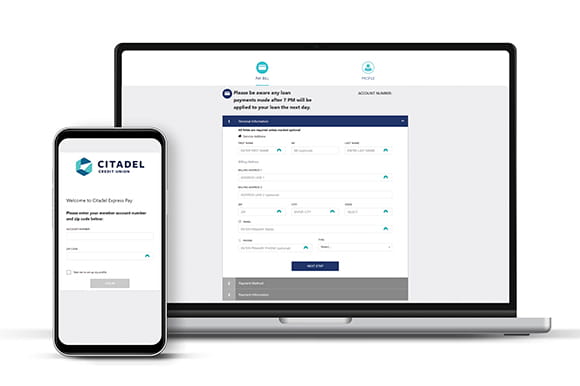
If you are not enrolled in Online & Mobile Banking, but need to make a payment quickly, you can use Express Pay. Our Express Pay options are designed to help you make a one-time payment to Citadel as fast as possible with a debit card or eCheck from another financial institution. (We do not recommend using a Citadel account for Express Pay.)
Online and self-pay by phone payments are accepted and posted 7 days a week, 365 days a year and will post at approximately 9:00 p.m. every day. Payments with a representative are available during regular Citadel business hours.
IMPORTANT: A fee applies to each of these payment methods. You can avoid these fees by enrolling in Online & Mobile Banking and making a payment there.
To self-pay by phone, call (877) 909-5685.
To pay online with Express Pay, you will need to log into Speedpay with your member account number and zip code or your profile. If you have not already done so, you will be able to create a profile.
Use the account number (without the leading zeros or suffix) as it appears on your Billing Statement to complete your payment.
Please note: This is not the same system as our online banking system, and you will not be able to log into Speedpay using your Citadel Online Banking account username and password. If you are already enrolled in Online & Mobile Banking, we recommend making your payment there.
Pay By Mail
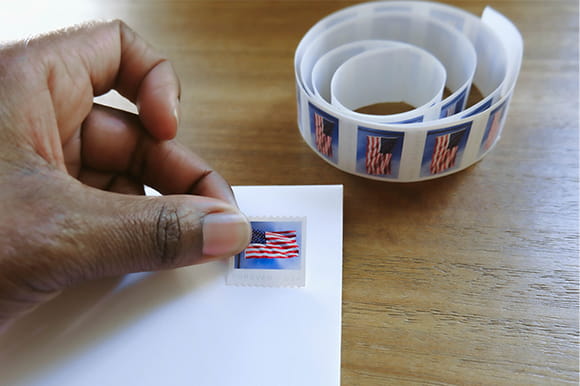
Mail your payments to:
Citadel Loan Payments
P.O. Box 650
Exton, PA 19341
Include your billing statement coupon with your check, if available. If it is not available and you are paying with a non-Citadel check, please add your Citadel account number on the memo line.
If you prefer to make your payments by check, please take the following precautions to protect your accounts:
- Use a pen with indelible black ink, such as a gel pen, to help prevent check washing.
- Mail your payment from a secure location, such as inside the post office. Publicly accessible blue mailboxes and your personal mailbox may be targets of fraudsters.
- Regularly review your accounts to ensure your checks have been deposited unaltered by the intended payee. Citadel provides copies of checks in Online & Mobile Banking. You may also obtain a copy at your nearest branch.
If you notice anything suspicious, please contact us immediately, and be sure to check out our Security resources for more information on how to defend yourself against financial fraud and identity theft.
Pay In Person

You can make payments in person at any of our branch locations.
- Use our free, self-serve Citadel Express Banking 24/7/365
- If you need assistance, a member of our team will be happy to help during business hours.
Stop by any Citadel branch to make your payment. We would love to see you!
Making a payment to someone other than Citadel?
Use Bill PayerLoan Payment Frequently Asked Questions
Citadel is just around the corner, so banking with us is always convenient! We have several locations. Stop by any Citadel branch to make your payment. We would love to see you!
Our Branch Locator tool is built to help you find a location near you quickly and easily. Or view a list of all our locations.
Citadel’s Online & Mobile Banking is the easiest and most flexible way to pay your auto loan online. Once enrolled, you can schedule your loan payment from any financial institution or pay directly from your existing Citadel account.
Existing account holders:
- As an existing Citadel account holder, making your loan payment is simple and easy! Just select the loan you would like to pay and click 'make a payment'
- Choose your 'From' account in the drop down menu
- Then select your loan account in the 'To' field. Use the drop down to choose the payment type you would like to make. Available Payment Types vary by loan. You may edit the payment amount, however, the amount may not be less than the minimum payment due
- Click or tap 'Submit'
- You will receive a confirmation screen once the payment has been submitted
Adding and Transferring from an External Account:
Using Online & Mobile Banking, you can add your external accounts and schedule your payment to recur every month or as a one-time payment. Once your External Account is added, it will appear in your account list. Here are the steps to add your external account:
- After logging in, select "Transfers & Payments" > "External Accounts" on desktop or "Transfer/Pay" > “External Accounts” from the menu in mobile. You may need to complete multifactor authentication and/or get a secure access code to add an external account
- You will have the option to link an external account via Instant Verification or with Micro Deposits if you financial institution is not listed. Simply select the option you prefer and follow the prompts to link you account(s)
IMPORTANT: Your six or seven digit account number is required to enroll in Online & Mobile Banking. You can find your account number on your Billing Statement. Please note: You will need the six or seven numbers between the leading zeros and the last four zeros listed in the account number displayed on the billing statement. Example: 000-1111111-0000. See example below (click to enlarge).
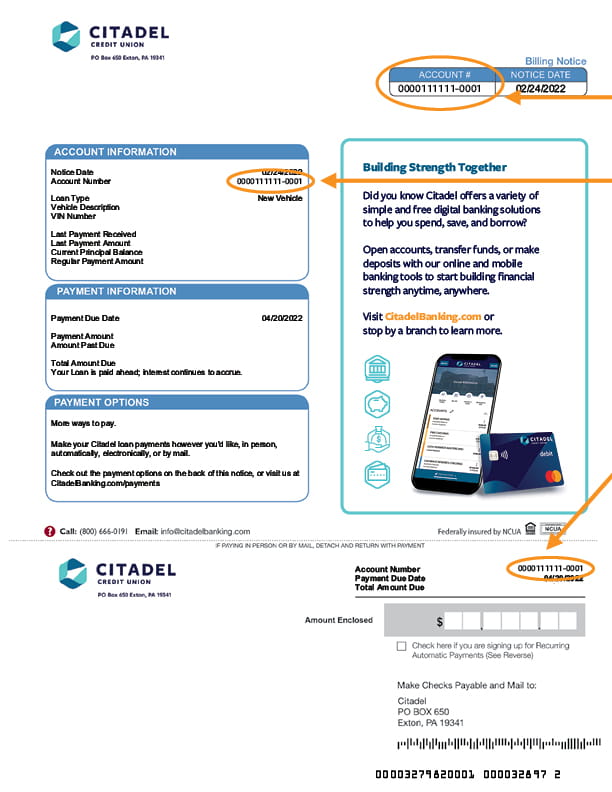
Need to pay bills online? Citadel offers an online payment option for your loan using another institution's debit card or eCheck. This is a great option if you need to make a payment right away. Payments are accepted and posted 7 days a week, 365 days a year and will post at approximately 9:00 p.m. every day. Make a payment now!
Please use the account number (without the leading zeros or suffix) as it appears on your Billing Statement to complete your payment: Example: 123456(7)
Please note: A fee applies to each of these payment methods.
| Express Pay Option | How to Pay | Fee Applied |
| Online | Pay Now | $2.75 |
| Self-Pay by Phone | Call (877) 909-5685 | $2.95 |
| Pay by Phone with a Representative | Call (800) 666-0191 | $5.50 |
Make your secure payment now!
Adding and Transferring from an External Account:
Using Online and Mobile Banking, you can add your external accounts and schedule your payment to recur every month or as a one-time payment. We've partnered with Plaid, to allow you to instantly link your external account and start making payments immediately. Here are the steps to add your external account:
- After logging in Select "Make a Transfer" > "External Accounts" on Desktop and “Transfer”>”External Accounts” from the menu in Mobile
- You will have the option to link an external account via Instant Verification or Micro Deposits if your financial institution is not listed. Simply select the option you prefer and follow the prompts to link your account(s).
- Once your external account setup is complete, you can schedule a one-time or recurring payments.
✔ Instant account authentication (no micro deposits)
✔ Schedule automatic recurring payments each month with ACH
We offer a couple of ways to set up recurring loan payments with Citadel.
Online Banking:
Using Online Banking, you can add your external accounts and schedule your payment to recur every month or as a one time payment. Here are the steps to add your external account:
- After logging in, select "Transfers & Payments" > "External Accounts" on desktop or "Transfer/Pay" > “External Accounts” from the menu in mobile. You may need to complete multifactor authentication and/or get a secure access code to add an external account
- Select the financial institution you would like to add and follow the prompts or you can add the account manually with the routing number and account number
Or visit in person at any Citadel branch
Adding and Transferring from an External Account:
Using Online and Mobile Banking, you can add your external accounts and schedule your payment to recur every month or as a one-time payment. You can instantly verify your external account and start making payments immediately. Here are the steps to add your external account:
- After logging in, select "Transfers & Payments" > "External Accounts" on desktop or "Transfer/Pay" > “External Accounts” from the menu in mobile. You may need to complete multifactor authentication and/or get a secure access code to add an external account
- You will have the option to link an external account via Instant Verification or with Micro Deposits if your financial institution is not listed. Simply select the option you prefer and follow the prompts to link your account(s).
- Once your external account setup is complete, you can schedule a one-time or recurring payments.
IMPORTANT: Your six-digit account number is required to enroll in Online and Mobile Banking. You can find your account number on your Billing Statement. Please note: You will need the six or seven numbers between the leading zeros and the last four zeros listed in the account number displayed on the billing statement.. Example: 000-1111111-0000. See example below (click to enlarge).
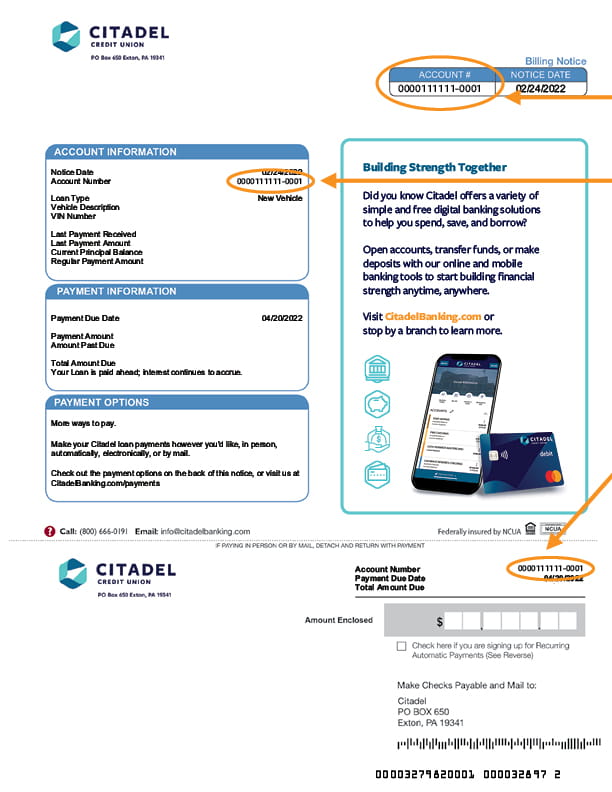
To qualify for Skip-a-Pay, your loan must meet the following requirements:
- All loan and deposit accounts must be in good standing
- No accounts may have a negative balance
- All loans must be current at the time of the request (grace period does not apply)
- You may not have any charge offs, bankruptcy filings, or repossession against Citadel
- If a loan has been in any type of loan assistance or deferral program within the last 12 months, it may not be eligible for the Skip-a-Pay program.
Please note all deferrals are subject to approval and other restrictions may apply. Citadel reserves the right to discontinue or modify the Skip-a-Pay program at any time if it is deemed to be in the best interest of the credit union.
To skip a payment in Online & Mobile Banking:
- Log in to your account online or in the mobile app.
- Select the three dots (…) from the menu at the top on desktop or Menu (bottom right), More, then Skip-a-Pay on mobile.
- Accept the Terms and Conditions before continuing.
- Select the loan you would like to skip and the account from which you would like to draw the fee.
- Click review and submit.
If you have multiple loans with different ownership, you will need to utilize the switch account feature to access other loans.
Skipping a payment results in an extension of your auto loan by one month whenever you skip. All other terms and conditions as stated in your original loan document remain the same.
If you skip a payment for your home equity line of credit, there will be no extension of your draw period or your repayment period. Skipping a payment moves the current payment to the following month, doubling that payment.
The fee to skip a payment is $35 per eligible loan being skipped.
No. Interest/finance charges will continue to accrue at the rate provided in your original loan agreement. Deferring a payment will result in higher total interest/finance charges than if payments were made as originally scheduled.
Still have questions? Contact Us.