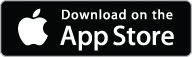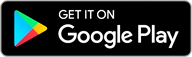Online & Mobile Banking
Online & Mobile Banking
Built for Your Financial Well-Being
Citadel’s Online & Mobile Banking makes it easy to see your account balances, transaction history, and make transfers whenever you need to. You can also open new checking accounts, savings accounts, and loans. Whether you’re using Online Banking in a web browser, or if you download the Citadel Mobile App for your Apple or Android mobile device, you get a single, streamlined view of your finances with everything in one place.
The Citadel Mobile App is also compatible with Apple Watch and other wearable devices, so you can view account balances, recent transactions, and more.
What You Can Do:
Learn more about the new platform.
Learn MoreSee How It Works
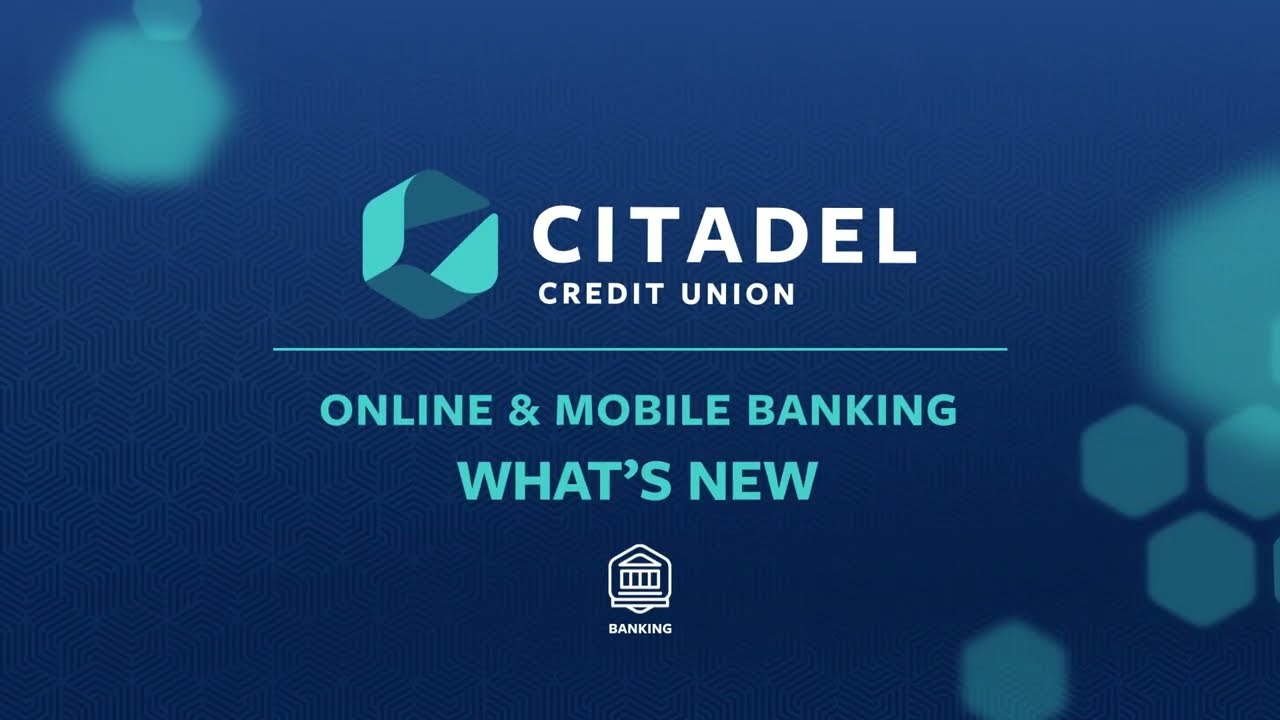
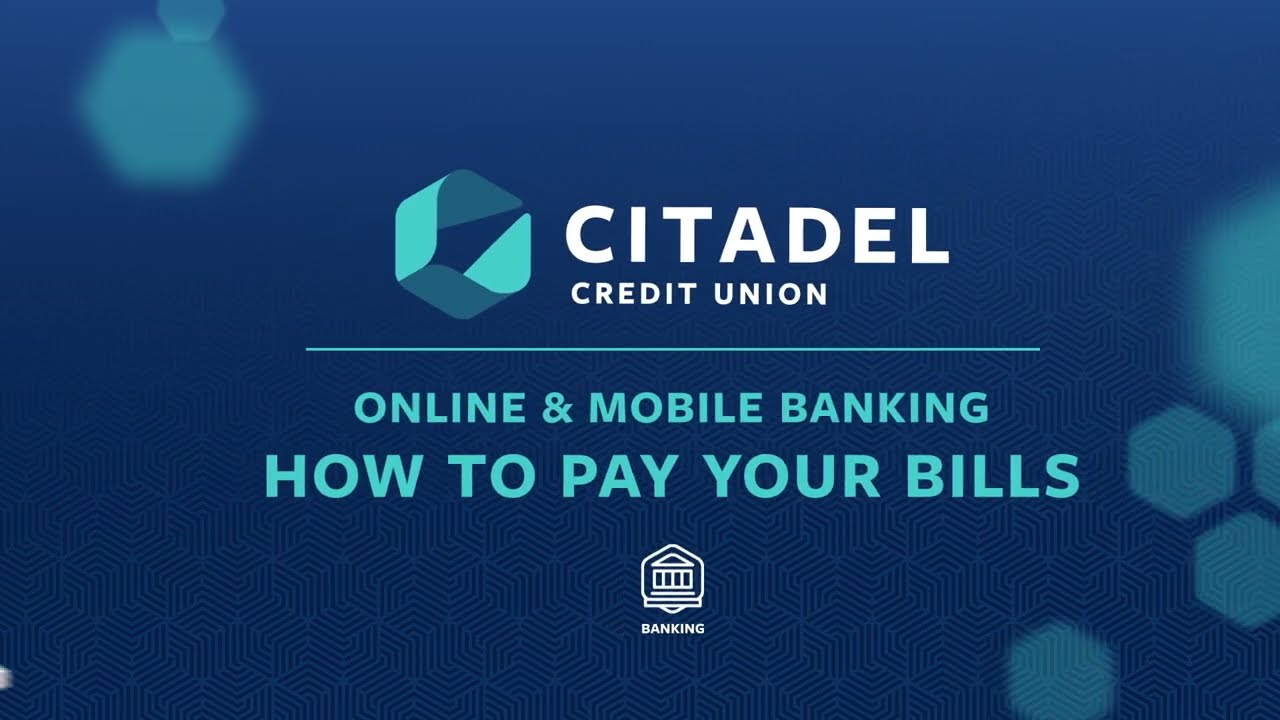


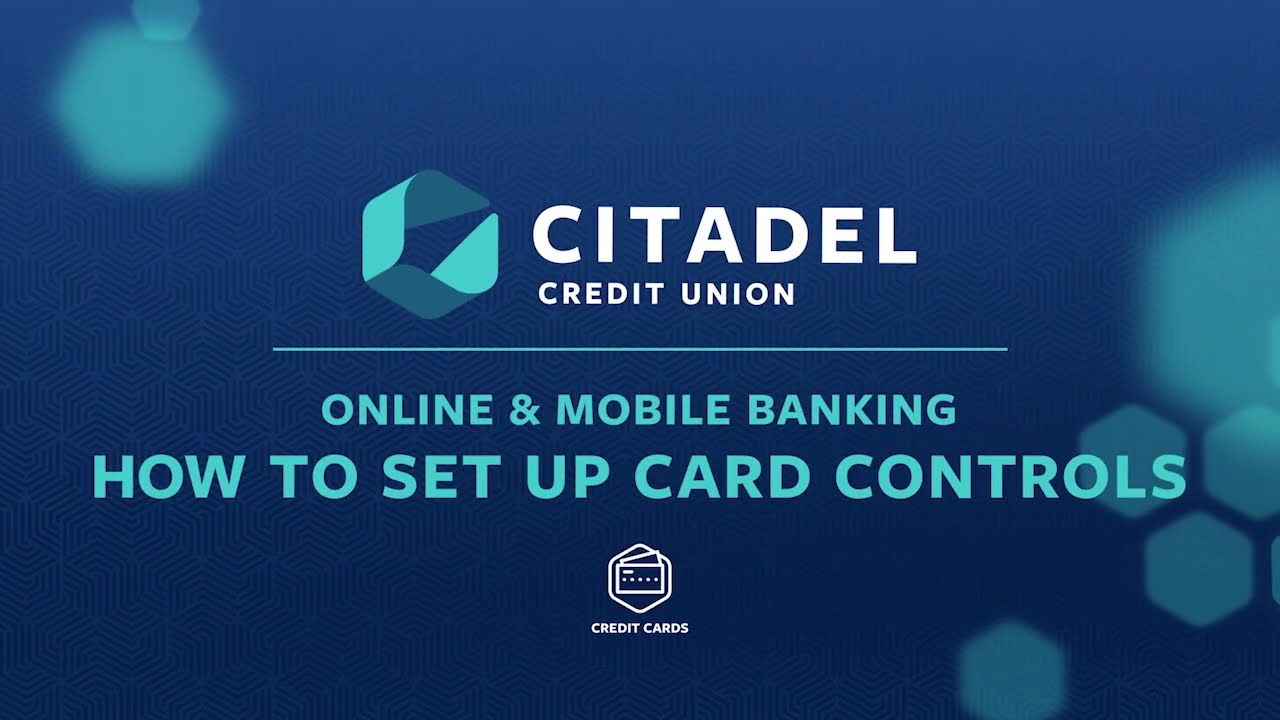
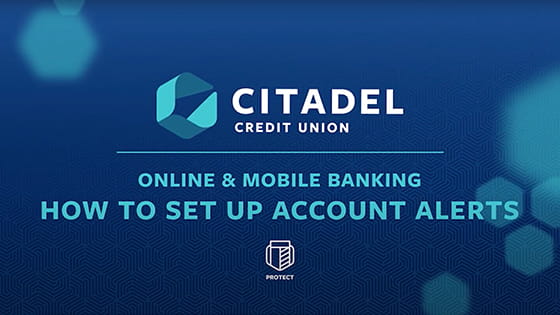
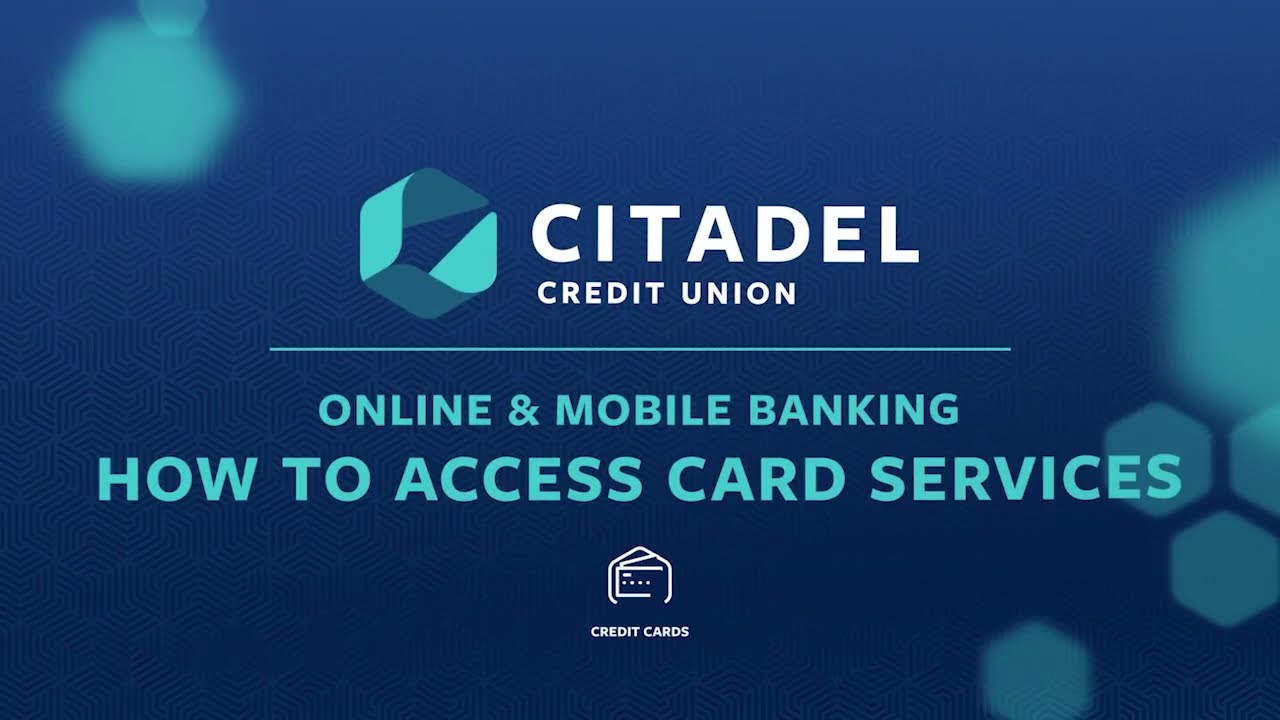
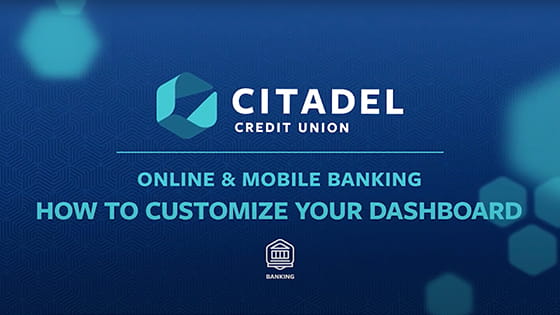
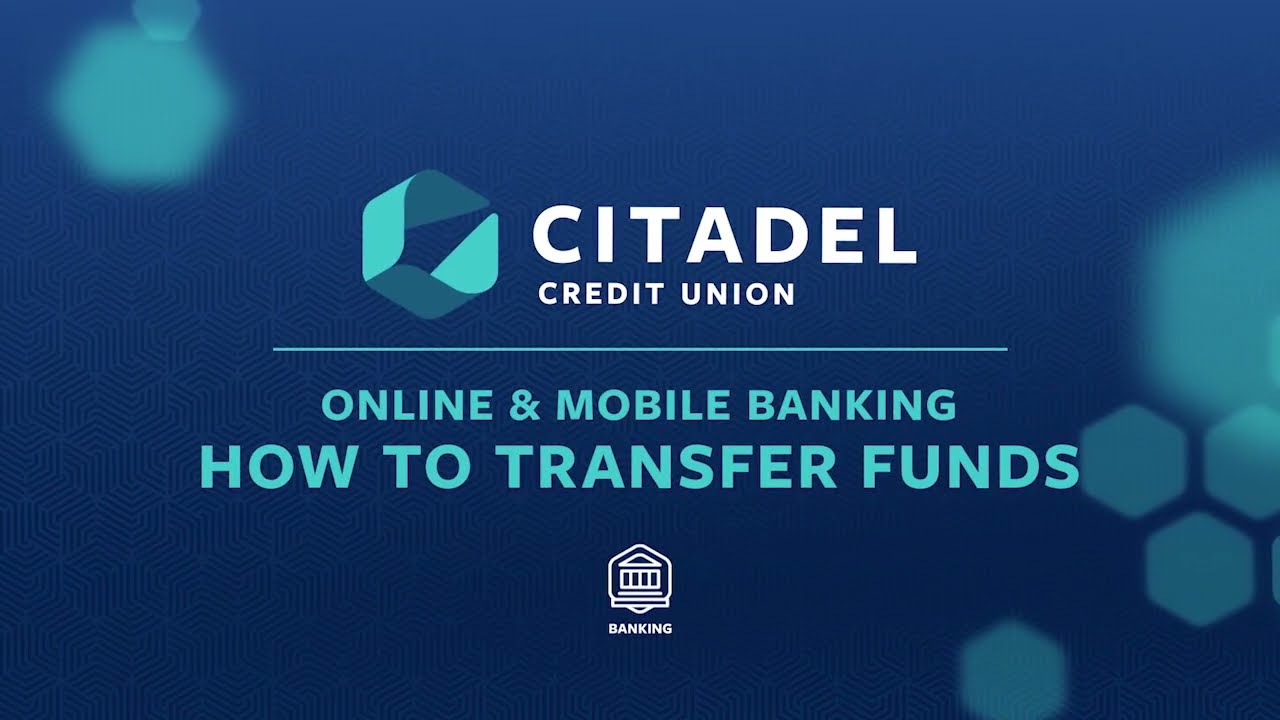
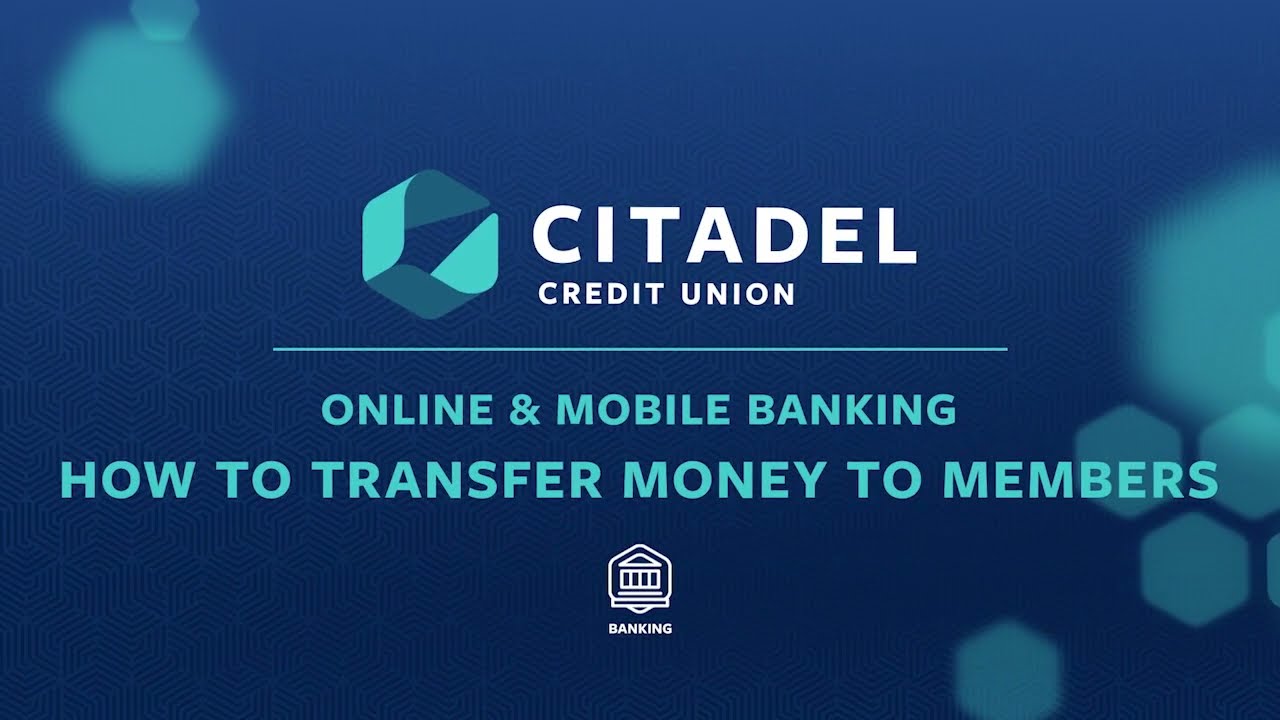
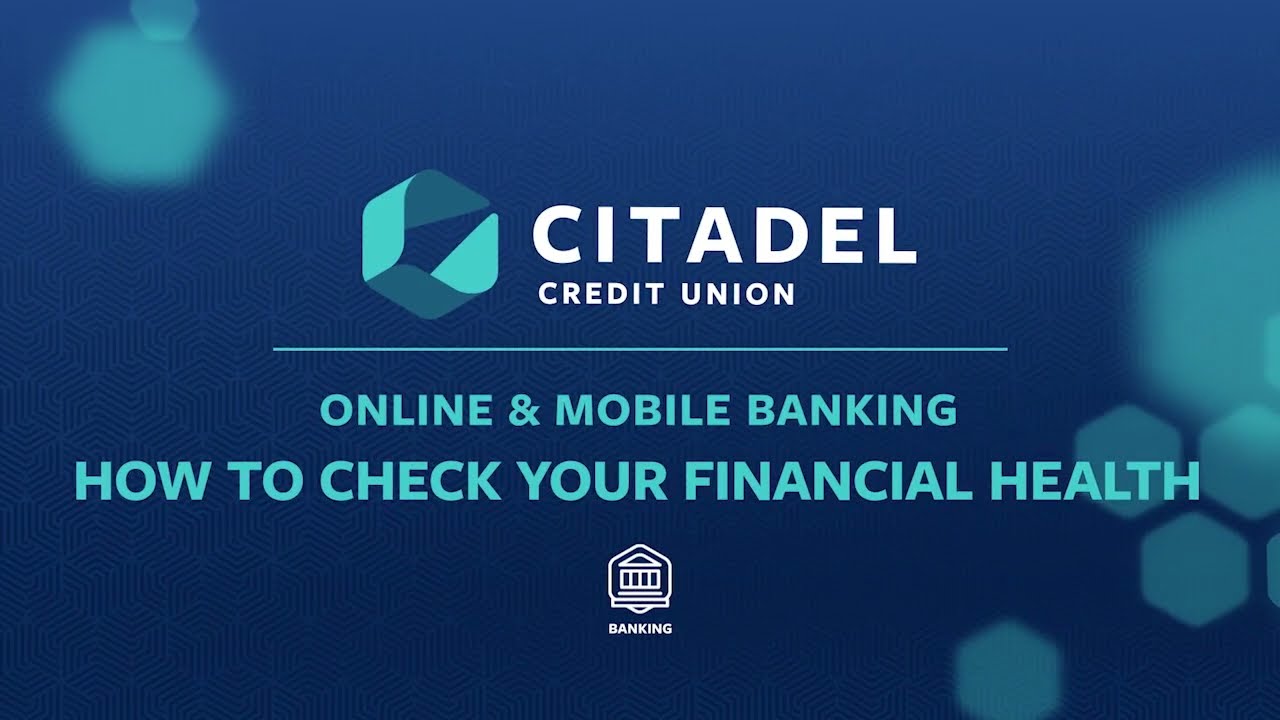
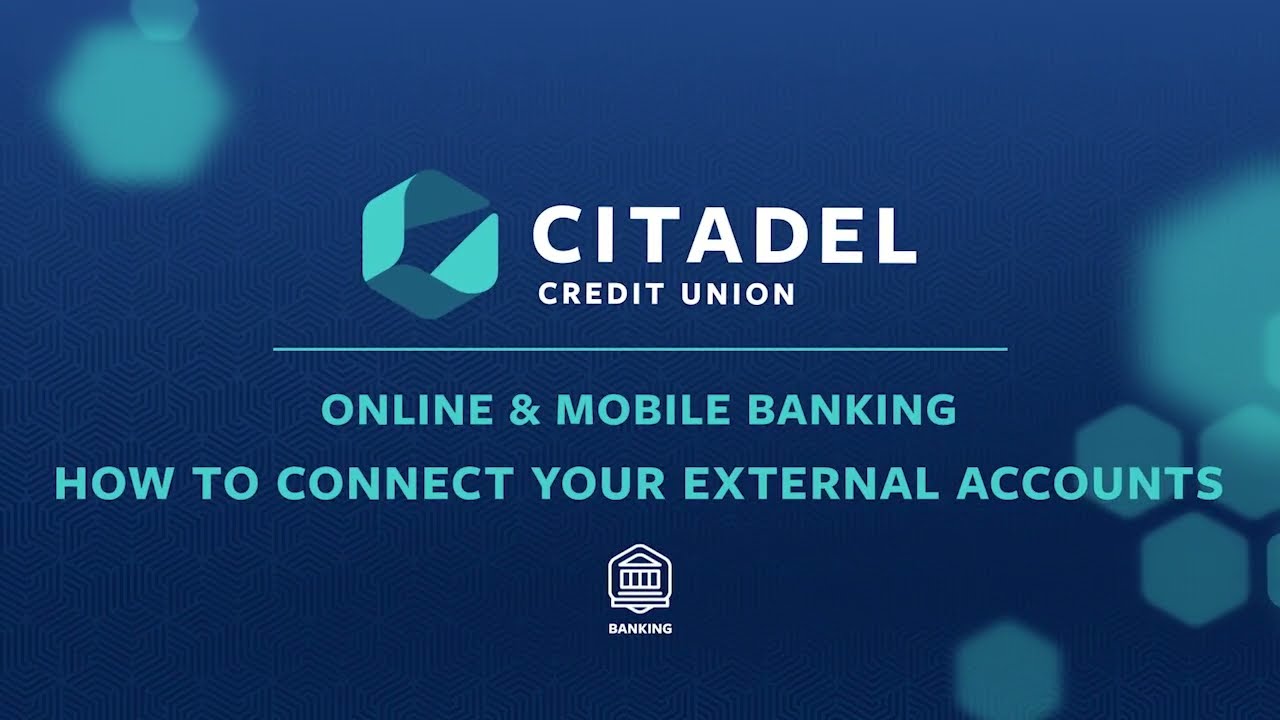
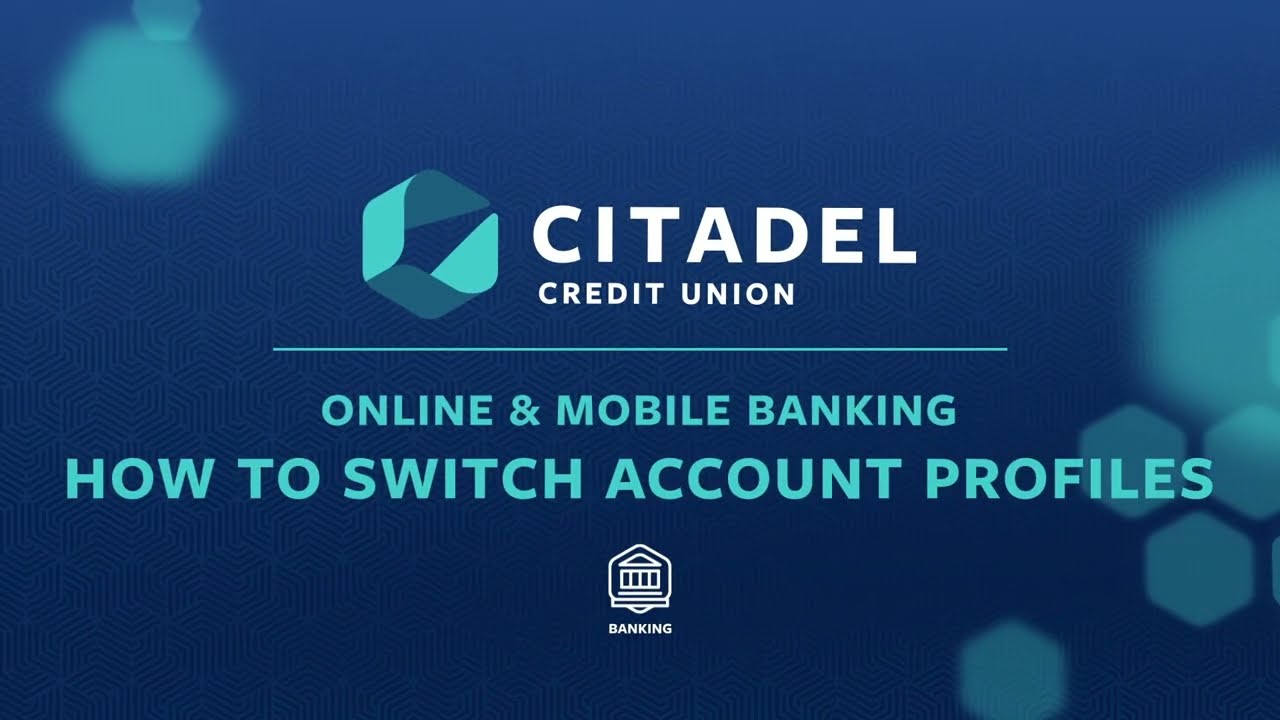
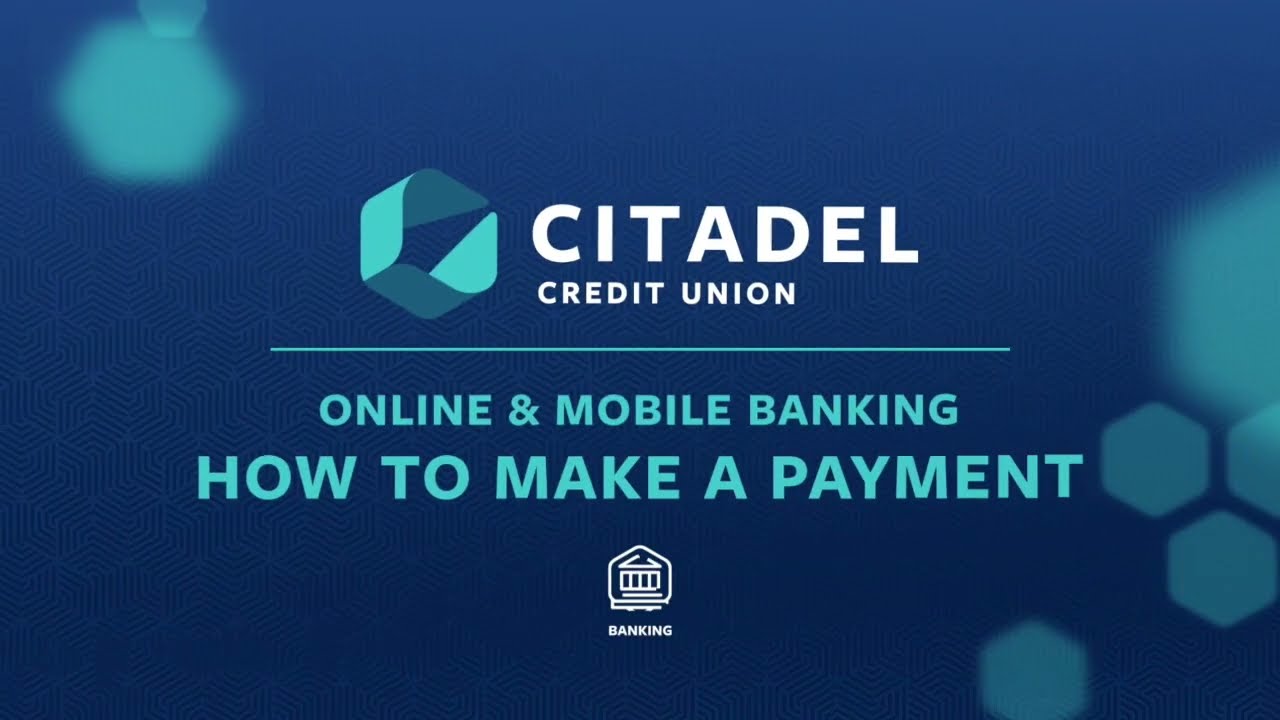
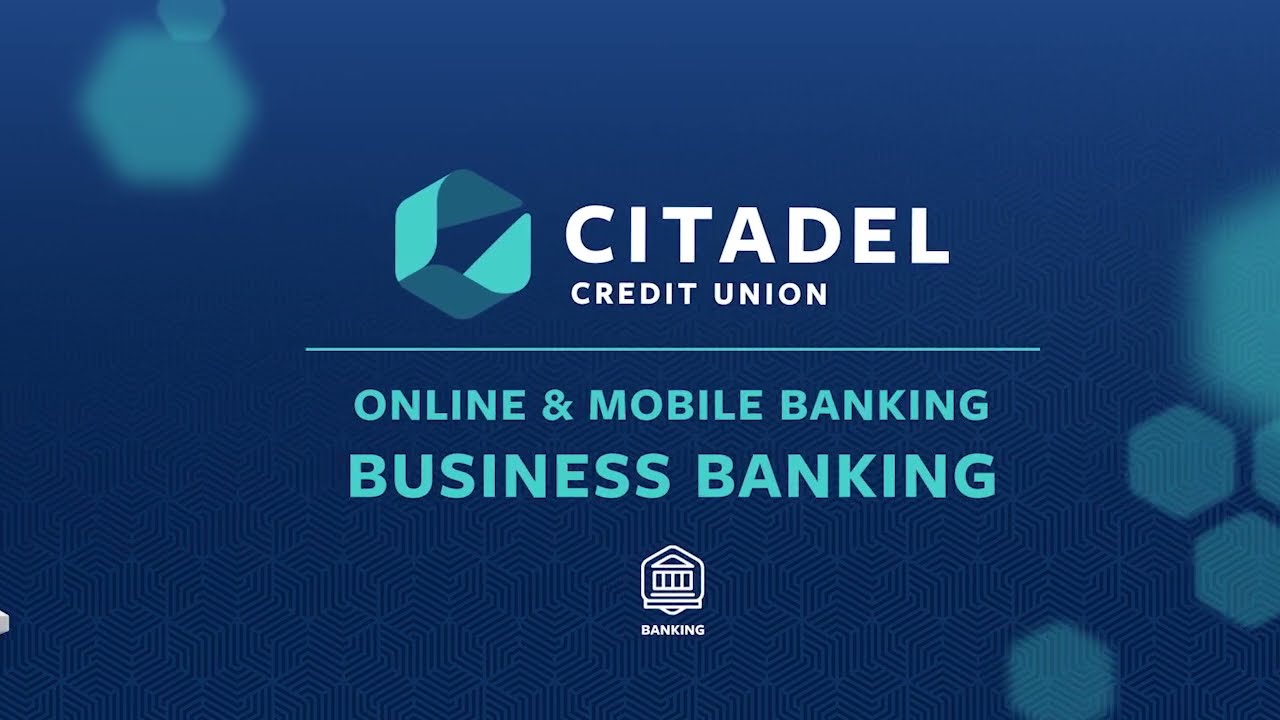
Looking for Business Online Banking? We have that, too.
Learn MoreFrequently Asked Questions
To enroll in Bill Payer, simply click the 'Pay my Bills' option from the main menu and start adding your billers to schedule payments immediately.
Yes, select 'Travel Notices' from the 'Card Services' menu to inform the credit union of your travel plans. You can select your start and end date, which cards you would like to include as well as destination and if Domestic or International travel. You can also manage your scheduled travel notices from this screen.
Using Card Controls with your Citadel debit or credit card can provide you with peace of mind and help you secure your financial information. You can easily lock or unlock your card, set travel notices and card alerts, and more, all with just a few clicks or taps.
Watch this video on How To Set Up Card Controls or follow the instructions below.
To access these controls, log in to your account in Online & Mobile Banking. If you are not registered for Online & Mobile Banking, you can enroll here.
1. Select the account the card is associated with from the menu. Debit cards are attached to checking and Star Savings accounts, Citadel credit cards are listed under Loans & Credit.
2. Look for the Card Services tab, located directly above transaction information for that account.
Note: If you do not see the Card Services tab, check the account you are accessing. Debit cards are only connected to checking and Star Savings accounts. They are not connected to other accounts such as High Yield Savings or Certificates.
3. You will now have the option to lock and unlock your cards, report your card lost or stolen, set up travel notices, and more.
Check out this article on Credit Card Security Features and be sure to visit our Security Center for more information on how to protect your identity and accounts.
Its easy to activate your card, simply follow the steps below. Please note that the activation button will only be displayed for cards that are eligible to be activated.
- Debit Card - select your Checking account and choose 'Card Services'.
- Credit Card - select your credit card and choose 'Card Services'.
You can report all debit and credit cards lost or stolen by accessing the 'Card Services' menu from the account history. You may also request a new card to be sent automatically.
eStatements, Billing Notices, and all additional Documents are accessible through the 'Documents' link under 'Quick Links'. You can also access by choosing 'Documents and Statements' from 3-dot ellipses menu for additional items. You can manage your Preferences and turn off paper statements to save $2.oo per month statement fee.
To manage your paperless settings, please follow these steps:
- Select 'Documents' from the Quick Links menu on the Dashboard in the desktop experience.
- Choose 'Paperless Settings' from the menu.
- For Mobile Banking, choose 'Paperless Settings' from the Documents and Statements menu.
We do not obtain the credit report of any user who is less than eighteen (18) years of age.
You can manage both your Overdraft Protection and Courtesy Pay options in Online & Mobile Banking.
From the 3-dot ellipses menu, choose 'Overdraft Protection'. You are able to select Overdraft Options for your accounts as well as opt in or out of Debit Card Courtesy Pay.
Transactional external accounts are available within the 'Make a Transfer' section. From here you can manage your existing external accounts or add new ones. Navigate to 'External Accounts' where you will see 'Manage' and 'Add Account'. When adding a new account, you can choose from an existing list of financial intuitions and enter your credentials to have your account automatically added.
If you're account cannot be found or you have any issues connecting, we also offer the option to manually add your account by providing details such as routing number and account number. This will take you through the micro-deposit method to validate your account, in which two small deposits will be sent to your external account. Simply scroll to the bottom of the page and select 'Want to connect your account manually? Click here' to manually add your account.
We support Web Connect for QuickBooks, and Web Connect & Express Web Connect for Quicken. Please review the documents below for instructions to re-link your accounts once the upgrade is completed. Also, the dates outlined below correspond to the documents provided.
Your Action Dates:
- 1st Action Date: 5/22/2023
- 2nd Action Date: 05/23/2023
Aggregation Services - Intuit’s aggregation services will be available:
- 3rd Action Date: 05/30/2023
Supporting Documentation:
Yes, you can manage your mailing address and change from your Profile, under your login icon image. Then select 'Address' from the User Settings menu. Please note that you will need to change the address back once the desired timeframe has completed.
There are four different phone numbers that Citadel will use to send you alerts or Secure Access Codes. We encourage you to add these to your contacts as the alerts and validation codes are issued. The phone numbers are:
- 864-513-6729
- 928-370-7784
- 980-268-2537
- 928-370-7682
Below is a list of the supported browsers and mobile operating systems for Online & Mobile Banking. The two most recent operating systems are supported on Android and iOS. Older versions may continue to work, however they may not function properly. For devices on Android 9 or older, app downloads and updates are not available at this time. While downloads and updates are currently still available with Android 10 and 11, there may be issues when used in conjunction with outdated versions of the supported browsers below (specifically Chrome). We recommend users update the embedded browser on Android devices to Chrome 111 or higher.
For users with iOS, app downloads are available at version 15 or above. Users with 14 or below can continue using the version they have, but installing an update or new app will require 15 or above.
| Browsers |
Windows |
Mac OS X |
| Google Chrome (Current and previous two versions) |
Recommended |
Recommended |
| Mozilla Firefox (Current and previous two versions) |
Supported |
Supported |
| Microsoft Edge (Current and previous two versions) |
Supported | Unsupported |
| Safari (Current and previous two versions) |
Unsupported |
Supported |
| Mobile Operating System (OS) | Apple | Android |
| iOS 15 and above | Supported | N/A |
| Android 10 and above | N/A | Supported |
Still have questions? Visit our help center.